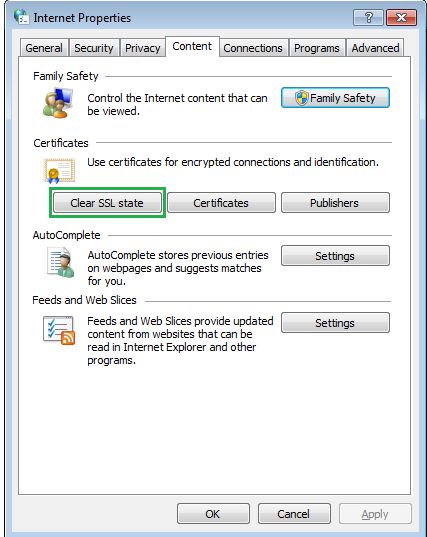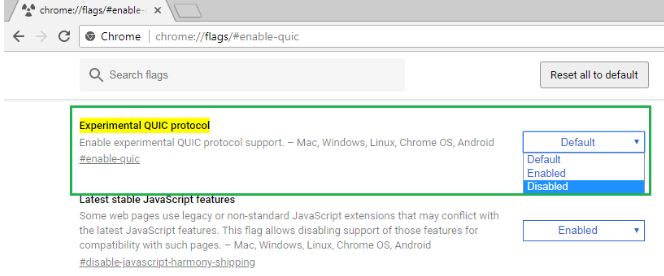When browsing SSL safe websites in Google Chrome, you may have seen the SSL security issue "This site cannot provide a secure connection - ERR SSL PROTOCOL ERR."
Do you browse the web with Google Chrome? That's fantastic! The majority of other internet users are delighted with its user interface.
This problem usually goes away when you refresh the website, but it can appear again and again. If you are seeing such warnings, we have provided several options to resolve "ERR SSL PROTOCOL ERROR."
Read Also: Download Android Multi Tools v1.02b | 100% Complete Working Guide
How to Fix “ERR_SSL_PROTOCOL_ERROR” For Google Chrome
Read on on how to deal with this.
1. Check the Date of Your System
The most common cause of SSL problems is the date. When the date on your machine does not match the date on the server you are attempting to visit, your Chrome browser will display ERR SSL PROTOCOL ERR. The solution is simple: simply set your system's date to the current date and try opening the site again. You will have no problems.
2. Clear Browsing Data
Sometimes browsing data can interfere with your online surfing experience, resulting in the dreaded SSL error. If your computer's date is correct, follow the steps below to remove browsing data from your Chrome browser:
- Launch Chrome;
- Press Ctrl + Shift + Delete;
- Ensure that the time range is set to “All Time”;
- Check the checkbox for “Cookies and other site data”;
- Check the checkbox for “Cached images and files”;
- Hit Clear Data
Wait for it to finish, and then try loading the website again in your browser. There's a good probability it'll open perfectly well.
Check Also: The Best ZIP File Password Unlocker/Remover/Cracker
3. Clear Your SSL State
If your problem persists, the next thing you should attempt is clearing your computer's SSL status. To do so, follow the steps outlined below:
- Click on the 3 dots showing next to the address bar in Chrome, right below the close button of the browser.
- Click Settings and scroll all the way down to Advanced Click on the button to expand Advanced settings;
- Now scroll down to “Open Proxy Settings” option under System section and click on it;
- A window named “Internet Properties” will open. Go to Content tab in that window and click on Clear SSL State
Now, try opening the website in Chrome again.
4. Disable QUIC Protocol of Chrome
Still no joy? Okay, try disabling the QUIC Protocol in Google Chrome. To do so, follow the steps outlined below:
- Enter chrome:/flags/#enable-quic into your Chrome browser's address bar;
- You'll notice that the Experimental QUIC Protocol option is set to "Default." Turn it off.
Relaunch Chrome and try to access the website again.
Check Out: How To Become A Hacker [Ultimate Guide For Beginners]
5. Check Your Antivirus Settings
An SSL error might sometimes be caused by your antivirus software. All modern antivirus applications analyze websites for harmful content and other security issues, including evaluating a site's SSL/TLS version. If a website uses an outdated version of SSL, the antivirus bans it and prevents us from visiting it. In this scenario, momentarily disabling the antivirus can solve the problem. Simply disable your antivirus for a few minutes and see whether you can access the error-generating website.
6. Check Your Firewall
If a website is on your Internet Firewall's blocklist, Chrome will not be able to access it. Check your firewall to make sure the website you're trying to access isn't blocked. Remove it and try loading the website again if you discover it.
7. Disable Extensions
Extensions substantially improve Chrome's functionality, but they can sometimes degrade the internet experience by causing unneeded problems. Disable your Chrome extensions one by one, opening the error-generating page each time. Remove any extensions that you identify to be the culprit.
Read Also: How To Unblock Websites On Chrome
8. Adjust Your Internet Security and Privacy Level
If everything else fails, the final thing you should attempt is to examine the level of your Internet Security and Privacy, because a privacy level that is too high may also prevent you from accessing specific websites. Take the following steps:
- Enter "Internet Options" into your computer's search bar and press Enter; the "Internet Properties" dialogue box will appear. Navigate to the Security tab and look at the slider there. If the slider is too much to the right, move it to the middle (to the Medium setting) and click OK.
At least one of the options listed above will undoubtedly resolve your ERR SSL PROTOCOL ERR problem with Google Chrome. Try each one until you find the one that works for you.