How To Add Money To Venmo [Ultimate Guide]
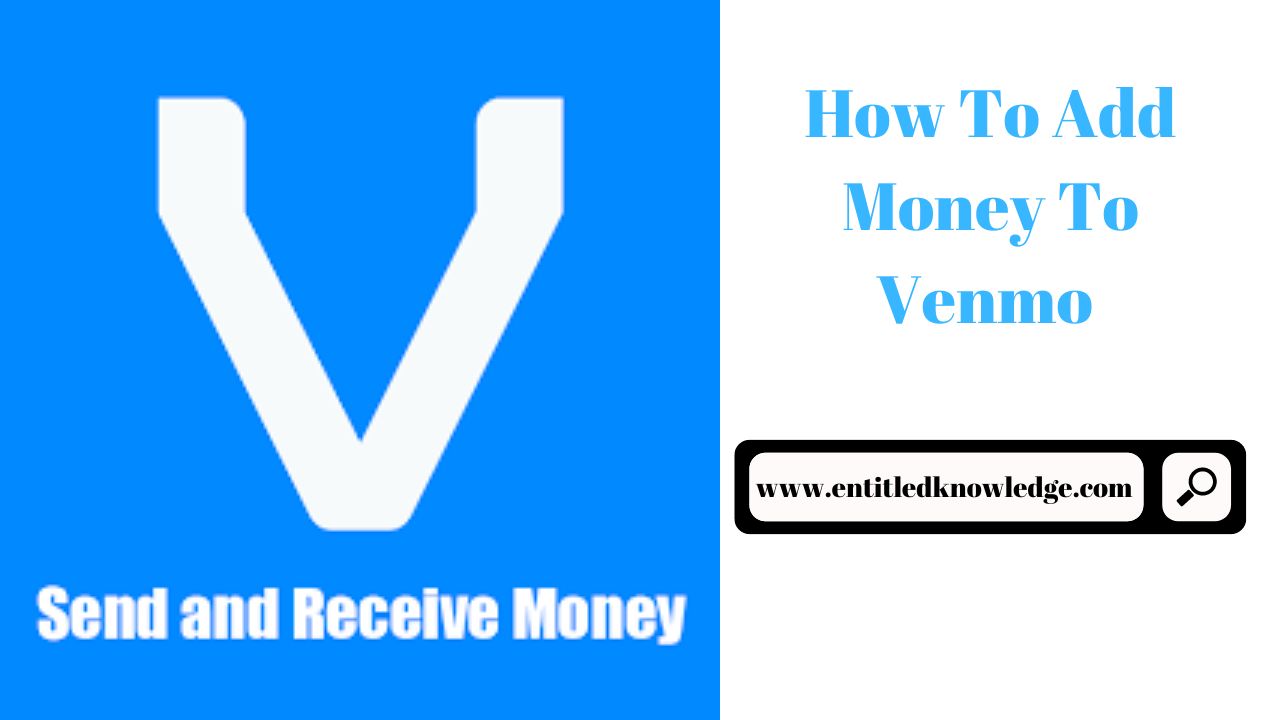
Other than having someone send you money via Venmo, the only way to add money to your Venmo balance is to sign up for a Venmo debit card, link your bank account to it, and then use it to deposit money into your Venmo account. You can also use a debit/credit card or a bank account to make Venmo payments, but these cannot be used to transfer money to your Venmo balance.
Venmo is a simple way to transfer, receive, and spend money with a smartphone. You must have money in your Venmo account or a linked payment method to utilize it.
Read Also: How To Transfer Money From Venmo To Cash App
How to Add Money to Venmo Overview
What is Venmo?
PayPal's Venmo is a mobile payment service. Venmo is a smartphone software that allows people to send and receive money. Venmo also enables retailers to accept payments from users of the app.
Ways to Add Money to Venmo
There are various methods for making money available in your Venmo account. These are some examples:
- Bank transfer
- Direct deposit
- Check deposit
- Credit card
- Debit card.
Add Money to Venmo from Your Bank Account
One method for adding money to Venmo is to transfer funds directly from a regular bank account to your Venmo balance. The steps below will show you how to add money to Venmo from your bank account.
Only holders of a Venmo-issued Mastercard debit card can add funds straight from their bank account to their Venmo balance. That means you'll need to apply for and acquire a Venmo debit card first:
- Open the Venmo app
- Go to the Cards tab
- Under Venmo Debit Card select the option to Get Started.
You must link your bank account to your Venmo account after receiving your Venmo debit card:
- Select the You tab
- From the Settings menu, choose Payment Methods
- Tap Add a Bank or Card
- Select Bank
- Choose your preferred verification method.
Once your bank account has been validated, you can initiate the transfer:
- Select the You tab
- At the top of the personal transactions feed, choose Add or Transfer
- Enter the amount you want to transfer, then tap Done
- Confirm which linked account you want to transfer from, then tap Next
- Double-check the details in the summary and the estimated arrival date
- If you are happy with everything, select Add Money.
Please keep in mind that you cannot cancel a bank transfer to your Venmo account once it has been initiated. The transaction cannot be canceled or cancelled once you select Add Money.
Within 3 to 5 business days of transferring funds from your bank account to your Venmo account, the monies should be added to your Venmo balance.
If you begin the transaction on a weekend or a public holiday, the process will not commence until the next working day.
Add Money to Venmo from a Credit or Debit Card
The only option to add money to your Venmo balance directly is to use a bank transfer from a linked bank account.
Even if your balance is 0, you can use Venmo to send money to others. This is possible with a linked payment method.
If you send money to a friend or pay a vendor, the funds will be deducted from your associated payment method rather than your Venmo balance if the payment or transfer amount exceeds your Venmo balance.
To send money with Venmo, you do not need to have a positive Venmo balance. All you need is a validated payment method. A credit or debit card issued by your bank is one of the payment options.
Follow the steps below to link your credit or debit card to your Venmo account:
- Open the Venmo app
- Select the You tab
- From the Settings menu, select Payment Methods
- Tap Add a Bank or Card
- Select Card
- Add your card information.
You may quickly and conveniently enter your credit or debit card information using your phone's camera. If you like, you can manually enter the card number and other information.
Once your card is linked, you may use Venmo to send money or pay a merchant by selecting it as the payment method.
Please keep in mind that credit card payments are subject to a 3% fee unless made through a specific merchant.
Add Money to Your Venmo Balance
You can only add money directly to your Venmo balance at any moment by transferring it from a linked bank account. This option, however, is only available if you have applied for and been issued a Venmo debit card.
Venmo Direct Deposit
Another way to add money straight to your Venmo account is to have your paychecks deposited directly into your Venmo account. Follow the steps below to set up direct deposit:
- Open the Venmo app
- Select the You tab
- From the Setting menu, select Direct Deposit
- Select Show Account Number
- Take note of the account information and routing number shown
- Use these details to fill out your employer’s direct deposit information form.
If you are asked for the name and address of your bank when filling out the form, you can acquire the information from Venmo's partner bank at help.venmo.com.
It is up to your employer to begin transferring funds into your Venmo account once you have completed the direct deposit information. Changes in direct deposit information may take up to two pay cycles to take effect.
Your paychecks will begin to be added to your Venmo balance once you have set up direct deposit.
Also Check: Top Best Way to Add Visa Gift Card To Venmo
Other Alternatives to Fund Venmo Accounts
If the aforementioned options do not work for you, there are a couple other options for funding your Venmo account:
Ask a friend: You can arrange to pay someone cash in exchange for them sending you money via Venmo. This money will be shown in your Venmo balance instantly. Use this strategy only with persons you absolutely trust. It is incredibly simple to be duped in this manner.
Venmo debit card reload: The Venmo debit card reload function allows you to spend more than your Venmo balance by withdrawing the difference from your linked bank account.
Cash a cheque service: If you have a Venmo debit card or have set up direct deposit, you can use this service. To cash a check using Venmo, follow these steps:
- Select the You tab
- Select Manage Balance
- Selec Cash a Cheque
- You will be asked to enter the amount and then photograph the front and back of the cheque.
- Choose how quickly you want your funds to be available (faster costs more in fees)
- Wait for the request to be processed. It could take up to 1.5 hours, although it is usually only a few minutes.
- If your request is approved, you will be asked to mark your cheque VOID. Do not do this unless specifically requested.
- You will be requested to photograph the voided check.
- You will be provided a summary page with information on your cheque cashing.
- Depending on the option you select, the funds will be available in 10 days or a few minutes.
Please keep in mind that you do not need to contribute money to your Venmo balance to use Venmo for most purposes. Even if your Venmo balance is insufficient, you can send money and pay using Venmo via associated payment options.
You can always see what payment option you're using by checking at the bottom of the screen where you input your payment information.
Related Articles:
- How To Send Money Internationally With PayPal
- How To Deposit A Check On Cash App
- How To Add Money From Debit Card To PayPal
- How To Put Money On Chime Card
- How To Withdraw Money From PayPal Using MoneyGram
- How To Transfer Money From Green Dot Card To Bank Account
Conclusion on How to add Money to Venmo
There are various ways to add money to Venmo. You can send money directly from your bank account or set up a direct deposit of your paycheck to your Venmo account. You do not, however, need a Venmo balance to utilize the app; you can send money using Venmo via a linked payment method. A bank transfer of funds takes 3-5 business days to appear on your Venmo balance. When transferring or paying with associated payment methods, there is no delay.
Post a Comment