How To Add Location On Snapchat: Ultimate Guide
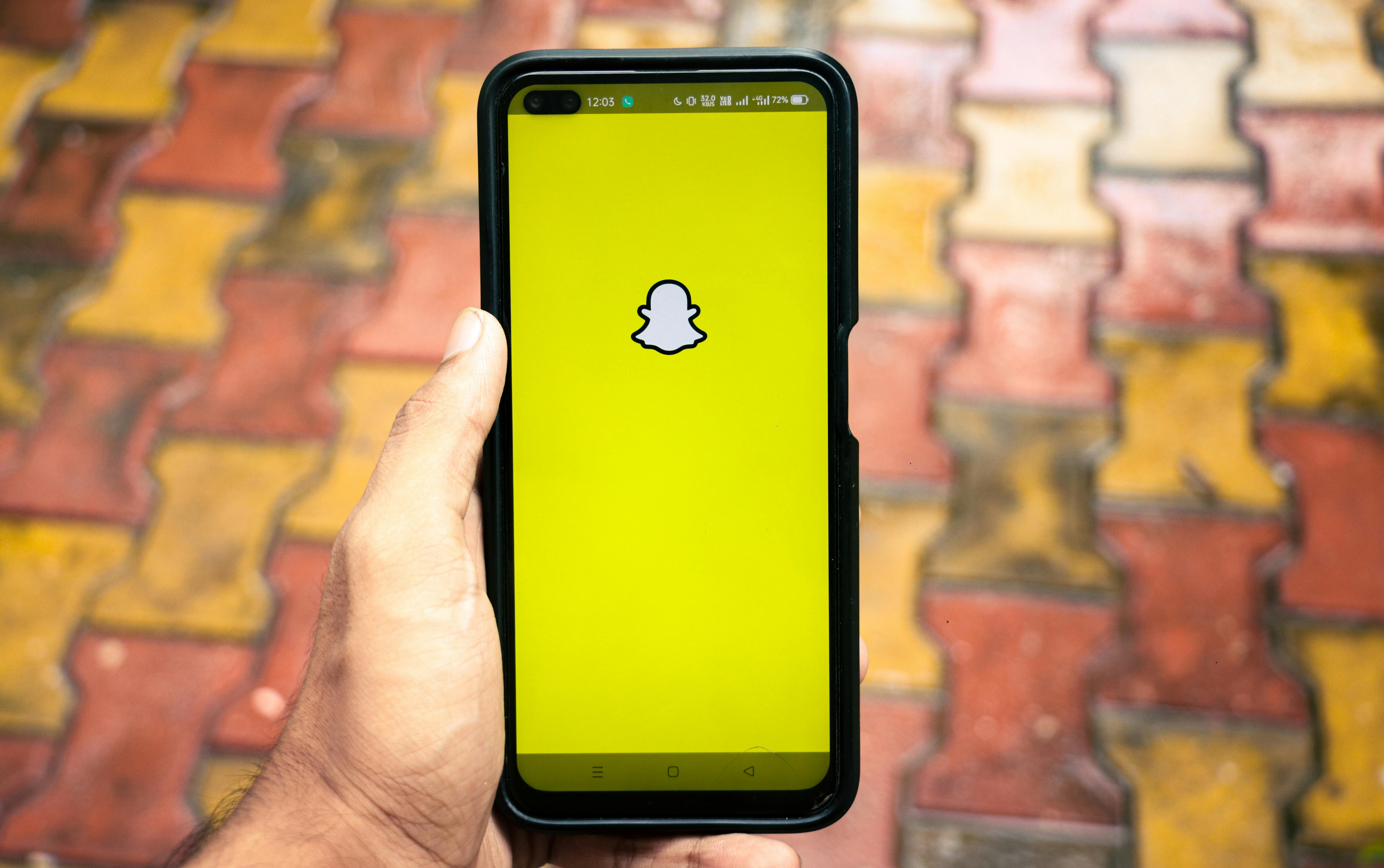
Are you looking to enhance your Snapchat experience by adding location to your snaps and stories? In this comprehensive guide, we’ll walk you through the process of adding location on Snapchat, explore the benefits of doing so, and discuss the latest features and updates. Whether you’re a new Snapchat user or a seasoned pro, this article will provide you with all the information you need to make the most out of Snapchat’s location features.
Is it Possible to Add Location on Snapchat?
Yes, it is possible to add location on Snapchat. Snapchat offers a variety of location-based features that allow you to add location information to your snaps and stories, as well as explore content from other users based on location. Here are some of the ways you can add location on Snapchat:
1. Location Stickers: Snapchat allows you to add location stickers to your snaps and stories. These stickers show the name of the city or neighborhood you’re in, and can be customized with different styles and designs.
2. Geofilters: Geofilters are special overlays that you can add to your snaps and stories based on your location. These filters often feature the name of the city or event you’re at, as well as unique designs and animations.
3. Snap Map: Snapchat’s Snap Map feature allows you to share your location with friends and explore content from other users based on location. You can choose to share your location with all your friends, select friends, or keep your location private.
To add location on Snapchat, you’ll need to make sure that location services are enabled on your device and that Snapchat has permission to access your location. Once you’ve done that, you can add location stickers and geofilters to your snaps and stories, and use the Snap Map to explore location-based content from other users.
It’s important to keep in mind that sharing your location on Snapchat can have privacy implications, so it’s a good idea to be mindful of who you share your location with and to use Snapchat’s privacy settings to control who can see your location.
Table of Contents
How to Add Location on Snapchat
There are two main ways to add your location on Snapchat: using location stickers and location filters. Here's a breakdown for both methods on Android and iPhone:
Using Location Stickers (For Snaps and Stories):
- Capture your Snap: Open Snapchat and take a photo or video as usual.
- Add a Sticker: Tap the sticker icon, which looks like a square with a curled corner, in the upper right corner of your screen.
- Select Location Sticker: Swipe through the sticker options and find the one labeled "Location".
- Grant Permission (if needed): The first time you use the location sticker, Snapchat might ask you to allow access to your location. Tap "Allow" to proceed.
- Choose Your Location: You'll see a list of nearby locations or a search bar. Tap on the specific location you want to add.
For Snaps: You can customize the size and position of the location sticker by pinching or dragging it on the screen. Once you're happy, send your Snap!
For Stories: Snapchat might also offer location-specific filters when you swipe through after taking a snap for your story.
Using Location Filters (For Snaps):
- Capture Your Snap: Open Snapchat and take a photo or video.
- Swipe Filters: Swipe right across the screen to browse available filters.
- Find Location Filter: You'll see various filters, some of which might be location-specific, like city names or landmarks. Swipe until you find the filter you want.
- Choose Your Filter: Tap on the location filter to apply it to your Snap.
- Send or Edit (Optional): You can further customize your Snap with text, drawings, or other stickers. Once you're happy, send your Snap!
Additional Notes:
- Make sure your location services are turned on for Snapchat in your phone's settings for these methods to work.
- For location stickers on Android, you can also search for a specific location by name instead of just choosing from nearby suggestions.
- Snapchat updates their app features regularly, so the exact way to navigate menus and find options might change slightly over time.
By following these steps, you can easily add your location to your Snaps and Stories on Snapchat, letting your friends know where you're hanging out!
Post a Comment