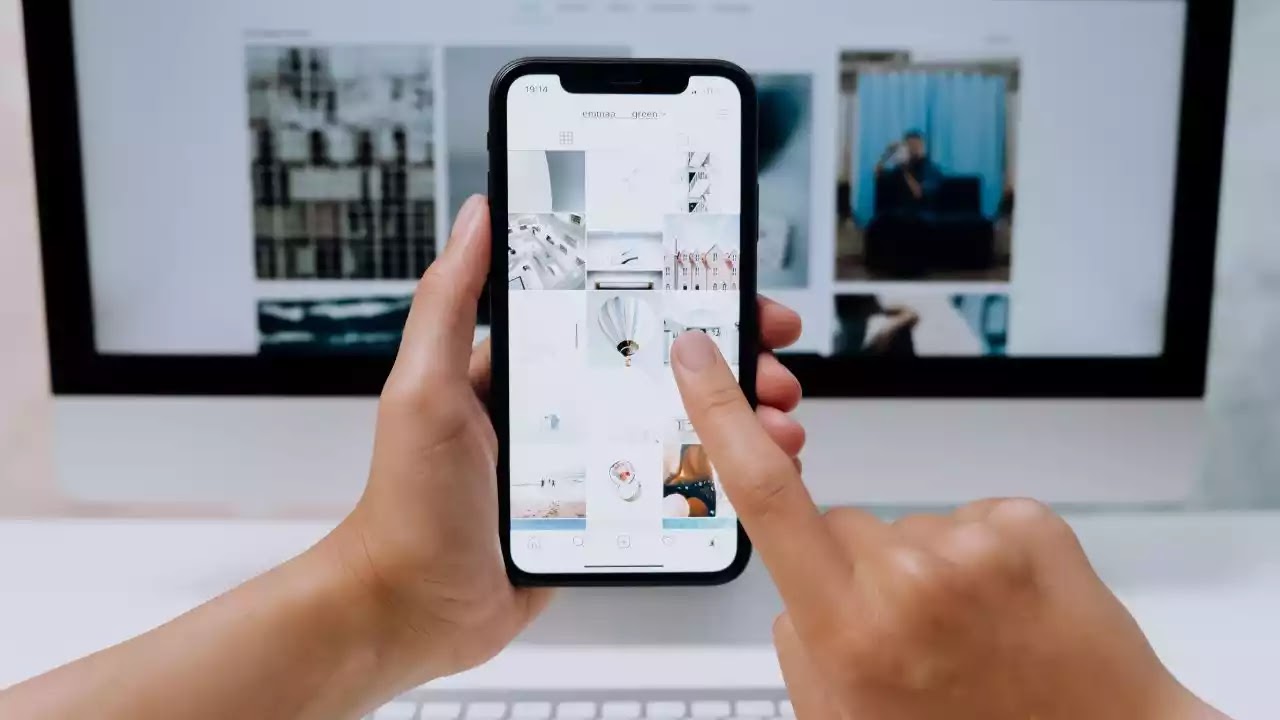
Looking for how to fix your Instagram which is not working on android? Well continue reading for you to get to know how. As we all know, Instagram is a popular social media platform with millions of active users. Users can share their photos and videos with others and view the posts of others. The Android Instagram app previously worked flawlessly for users, but recently it began displaying a "Unfortunately, Instagram has stopped working" error. This error has affected many users, and it primarily occurs during the processing of photos prior to uploading.
Instagram keeps stopping Android occurs when users enter Image Processing mode to apply filters and an error message appears on the screen. After pressing OK on the prompt, they are returned to the first step, and the cycle continues. Overall, users have been troubled by the Instagram keeps crashing Android error, as they are unable to post new photos to Instagram to share with their friends. So, in this post, we will provide you with some quick fixes to the Instagram not working on Android error.
Table of Contents
How to Fix Instagram Not Working on Android
Instagram has stopped working error is associated with the latest update of the Android Instagram app itself and not with the Android firmware. So, it is no serious error and can be easily fixed in a few steps. There are various ways to fix Instagram keeps crashing error.
Lets see how possible is this.
Read Also: How To Make Money On Instagram
Tip 1: Reboot Your Android Device
just a simple reboot of your Android device can sometimes resolve all types of Android errors, and Instagram keeps stopping on Android is no exception. Press and hold the power button for a few seconds until some options appear on the screen for you to restart your Android device. To restart your Android device, press the Reboot button. Then, when you open the Instagram app, the error should no longer appear when editing photos.
Tip 2: Clear App Data and Cache
Moreover, you can try to clear the app data and cache of the Instagram app to fix Instagram keeps crashing Android. This is usually required when you update the Instagram app and still have the cache data from the old version, which might conflict with the working of the newer version and show the “Unfortunately, Instagram has stopped working”. for you to clear Instagram app cache and data on your Android device, go to Settings > Application Manager > All apps > Instagram > and tap Clear Data, Clear Cache, and then Force Stop.
Tip 3: Revert to the Previous Version
You can uninstall the most recent version of the Instagram app and download an earlier version that did not contain the error. Contacting Instagram's official support revealed that the Instagram not working on Android issue began after the most recent app update. That said, reverting to the previous version should resolve the issue until the newer Instagram app update is released.
Read Also: How To Fix: Facebook Not Loading
That’s all for the methods to turn off safe mode on Android phones or tablets. And for better management of your Android phone or tablet, you might need an Android manager. AnyTrans for Android is strongly recommended, which enables you to view and manage Android files on the computer and transfer files between computer and Android handset, or even between Android devices.
Tip 4: Update Android Device and Instagram
The issue may occur if your Android device is out of date but Instagram is running the most recent version. As a result, you may need to update your Android device to the most recent operating system, which may resolve the Instagram not working issue. To update your Android phone to the most recent operating system, go to settings > About Phone > Check now for update. Install the new software last.
The device will restart itself after you install the most recent phone software. And then you can test it on Instagram to see if it works properly.
Tip 5: Try a Professional Android System Repair Tool
If you cannot fix Instagram not working on Android phone problem with the above methods, then you can try an Android system repair tool called DroidKit, which can help you solve Android phone problems with ease including Samsung tablet black screen, touch screen not working, apps keep crashing, etc.
Step 1: Download and install the most recent version of DroidKit on your computer. Connect your Android device and select the Fix System Issues option.
Step 2: Once DroidKit detected your device, click the Start button to continue.
Step 3: DroidKit will match the PDA code of your Samsung Device Automatically > Then click Download Now to download the firmware (If there is no matching PAD code, you need to put your device into recovery mode and get PDA code).
Step 4: After you must have downloaded the firmware, click Fix Now button and then put your device into download mode.
Step 5: Once finished, it will automatically start repairing your Android system. After completing the repair process, you will get system fixed successfully page. All the system issues fixed and your Android device will be restarted.
Read Also: Best Professional IOS Repair Tool | TunesKit iOS System Recovery
Video Guide:
- How To Grow An Instagram Account
- How To Link Twitter To Instagram?
- How To Create Groups In Instagram
Conclusion on How to Fix Instagram Not Working on Android
Instagram is a popular social media app for sharing images and videos that is available for both Android and iOS devices. Instagram is popular among users due to its simple interface and convenient image and video sharing features. However, users have been reporting that Instagram keeps crashing on Android for quite some time. This error has affected a large number of users, who are looking for a solution everywhere. We hope the solutions in this post can assist you in resolving the Instagram not working on Android error.