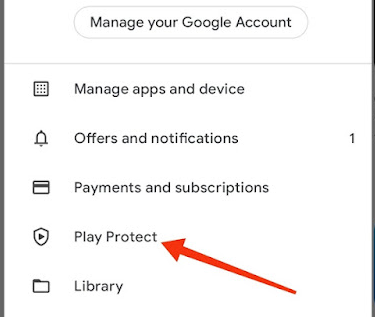Malware can take the form of viruses, spyware, adware, and other types, and it can also be difficult to detect on your Android smartphone. Every day, cybercriminals use various techniques to avoid detection by even the best Android malware checker. So, how do you scan for and remove malware from your Android device? This article will teach you how to detect and remove malware from an Android smartphone.
What Is Malware?
Malware is defined by Wikipedia as any software that is intentionally designed to disrupt a computer, server, client, or computer network, as well as leak or steal private information or gain unauthorized access to information or systems.
Read Also: Top Best Free Antivirus
Android Malware List
Malware is frequently discovered disguising itself as software, a file, media, or something that many people want, without appearing malicious to the users. Malware manifests itself in the following ways:
Ransomware: This type of malware will encrypt files or disable functionality on the victim's phone, computer, server, and other network systems until a certain amount of money is paid to the hackers. If the victim fails to pay, the files on the hostage device will be erased.
Trojan Horse: This malware is designed to appear legitimate and safe in order to gain access to an unsuspecting user's computer and then perform malicious activities.
Adware: This type of malware is designed to make money for its creators by frequently displaying advertisements in the form of pop-ups and occasionally redirecting you to malicious web pages or applications.
Banker Malware: This malware's sole purpose is to steal the victim's bank credentials without their knowledge.
SMS Malware: The goal of this malware is to manipulate infected devices into sending and intercepting text messages, resulting in SMS charges that you are unaware of.
Spyware: Without the victim's knowledge or permission, this malware monitors and records information about their activities.
Mobile Bot Networks: A network of malware-infected devices that are remotely controlled and designed to perform DDoS attacks, crypto mining, or other distributed malicious activity.
Rooting Malware: This malware roots the device on which it is installed, unlocking the operating system and granting access to elevated privileges.
Read Also: How To Get Rid Of A Phone Hacker
How Do I Know If My Phone Has Malware?
How can you tell if your smartphone has been hacked? There are various Android malware detection tools available that can assist you in determining whether your Android smartphone has been compromised. These Android malware detection tools are useful, but they are not always reliable. As a result, I prefer to look for indicators that your smartphone has been compromised. These are some examples:
- Battery drains faster
- Pop-up ads
- An increase in data usage or consumption
- Increase in your phone bill
- Your phone and apps keep crashing
- Unexplained and unfamiliar apps on your phone
- Phone overheats
- Slow or reduced performance of your phone
- Your Smartphone suddenly becomes rooted mysteriously
- Background noise / electronic interference during a call
- Google Play Protect has been disabled mysteriously
How Do I Check My Android Phone For Malware And Get Rid Of It
Now that you know the symptoms of malware infection on your smartphone, the next step is to learn how to scan for malware on your Android device. But how do you get rid of Android malware? Not to worry, this method also includes steps to remove malware.
Many Android malware detection tools can also perform this function. However, I prefer to do this with Google Play Protect. Follow the steps below:
- Open the Google Play Store application.
- Click on your image or profile icon in the upper-right corner of your screen.
- Select Play Protect
- Click on Scan
- Wait for it to complete the scan. If your smartphone contains any malicious apps, you will be given the option to disable them.
How To Stay Safe From Malware
We've compiled a list of the top 11 ways to keep your Android smartphone safe from malware.
- Remove or uninstall apps that you don't regularly use.
- Uninstall apps that appeared on your device by accident or that you don't remember installing.
- Disable installation from an unknown source.
- Do not click on foreign links sent via text or social media platforms.
- Download apps only from reputable sources, such as the Google Play Store.
- Avoid downloading apps from third-party app stores or clicking on links sent via SMS, emails, WhatsApp, Facebook, and so on.
- Check the app's download count on the Google Play Store. Some malicious apps, on the other hand, may be downloaded thousands or millions of times, which leads us to the next step.
- Before downloading any app, read the reviews and ratings. Though some excellent ratings and reviews may be fake, look for those with low ratings and see what they have to say.
- Some malicious developers will impersonate the original application and developer's name in order to trick users into downloading fake versions. So keep an eye out for grammatical and even typographical errors.
- Before accepting any new permissions, read the pop-up messages from the Android system.
- Remove pop-up ads and redirects from your browser.