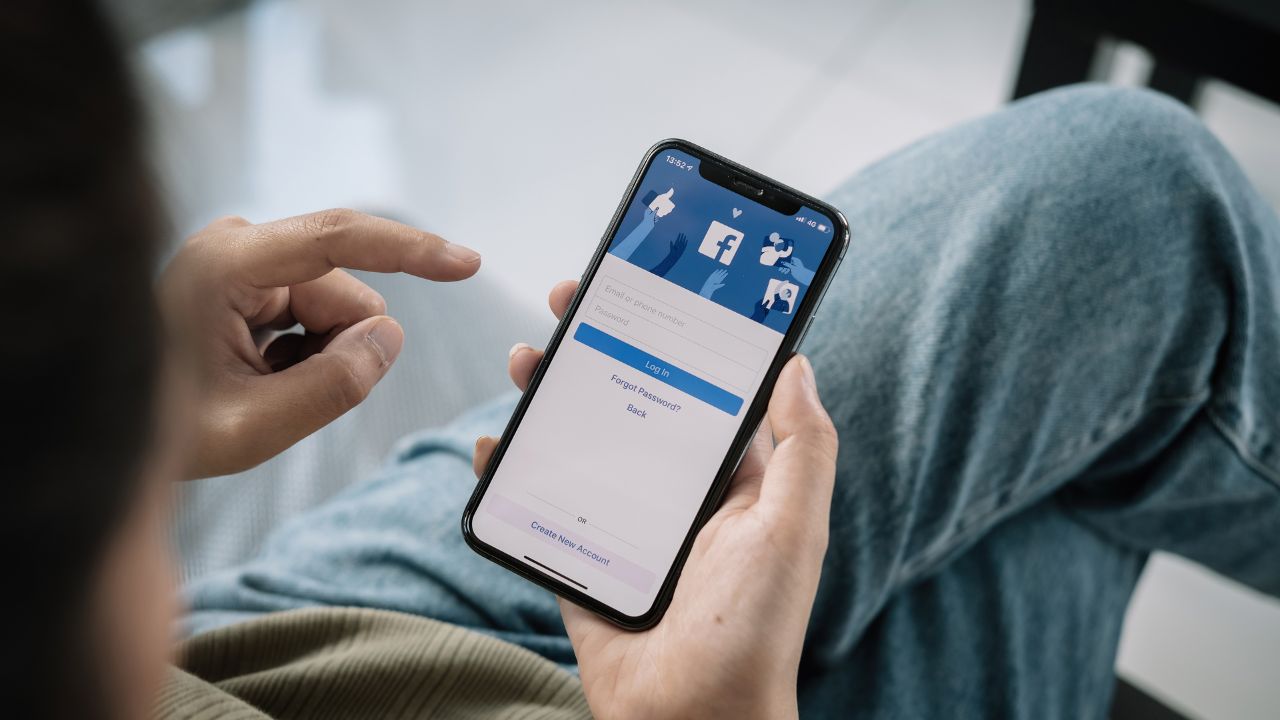
In this article, I'll show you how to hide your Facebook account without deleting it. This may appear to be impossible, but it is possible thanks to Facebook's flexibility.
Perhaps you feel overly exposed and would prefer to remain anonymous. You can customize several privacy options/tools on Facebook to make your account less visible to other users. This means you don't need to set up a bogus Facebook account with false information in order to be anonymous.
Read Also: How & Why Facebook Accounts Are Hacked - How To Prevent & Recover A Hacked Account
How to hide my Facebook account without deleting it
This section explains how to hide your Facebook posts, deactivate your account temporarily, and remove your profile from search. That being said, here are the various methods I use to hide my Facebook account without deleting it:
1. Deactivate your Fb account temporarily
According to Facebook, when you temporarily deactivate your account, others cannot view your profile. Your friends, on the other hand, may only see your name in their friends list. Group admins may still see your name and posts, and your pages will be deactivated (if the admin is not transferred to another account).
a. Deactivate your account (mobile)
- Open Facebook mobile
- Click ☰ in the top right of your screen
- Scroll down and click Settings & Privacy
- Click Settings
- Click Personal and Account Information
- Click Account Ownership and Control
- Click Deactivation and Deletion
- Select Deactivate Account
- Click Continue to account deactivation
- Finally, follow the screen instructions to confirm the deactivation
b. Deactivate your account (web)
- Go to your main profile
- Click ☰
- Click Settings & Privacy
- Click Settings
- Select Your Facebook Information
- If you have access to a Facebook page, click Privacy
- Click Your Facebook Information.
- Click Deactivation and Deletion
- Select Deactivate Account
- Click Continue to Account Deactivation
- Follow the screen instructions to confirm deactivation
Read Also: How To Recover Disabled Facebook Account Without ID
2. Hide posts/photos you’re tagged
On mobile browser
- Tap ☰
- Tap Settings
- Under Privacy, tap Profile and Tagging
- Select Who can see posts you’re tagged in on your profile?
- Set your preferred audience
On desktop
- Click your profile picture
- Click Settings & privacy
- Click Settings
- Select Profile and Tagging
- Find Who can see posts you’re tagged in on your profile? and click Edit
- Choose your audience (only me or friends)
If you set your audience to "only me," only you will be able to see posts in which you have been tagged. You can also limit it to a small group of close friends to prevent the public from viewing your account activity.
You can also control who sees your future Facebook posts. Simply click the Edit button next to Who can see your future posts? and select "only me" or "friends" as your audience.
You can even create a custom list of people who can see your posts on Facebook. This means that only the person or small group of people you choose can see the posts and tags.
Limiting your previous posts is another option to consider. To change your old posts to Friends Only, simply click Limit Past Posts. To set the posts to "Only Me" (for only you to see), you'd have to make the changes on each individual post and set their audience to "Only Me"—this can be difficult if you've made a lot of posts in the past.
Read Also: How To Unblock Facebook Account Without ID Proof
3. Block people from posting on your timeline
If your timeline is being used by other people as their dumb ground, you can moderate this and keep your timeline to yourself. Thus, people will no longer be able to litter your timeline with their posts.
By default, Facebook allows you and your friends to post on your profile. To set it to yourself only, do the following:
On mobile
- Click ☰
- Tap Settings
- Select Audience and Visibility
- Tap Profile and Tagging
- Tap Who can post on your profile?
- Choose Only Me
On desktop
- Click on your profile photo
- Go to Settings & Privacy.
- Select Settings.
- Tagging and Profiling
- Discover Who can post on your profile. and then select Edit
- Select Only Me from the dropdown menu.
Your friends will no longer be able to post on your timeline in the future. However, if you still want them to appear on your timeline, you can configure it to manually review posts before they appear.
4. Hide your profile from search engines
Another option for concealing your Facebook account without deleting it is to prevent search engines from indexing it. By default, Facebook allows search engines like Google and Yahoo to index your profile, allowing people to search for and find it.
To disable this setting, do the following:
- Tap ☰
- Tap Settings
- Under Audience and Visibility, tap How People Find and Contact You
- Tap Do you want search engines outside of Facebook to link to your profile?
- Select No to block search engines from featuring your profile on the web
It is important to note that your profile information and some of the things you share may still appear in search engine results.
5. Update your post settings to friends only or only me
Facebook automatically shares your new posts with the public. You can, however, hide your Facebook account visibility without deleting it by sharing posts with a limited audience.
Mobile
- Tap What's on your mind? from your news feed. Tap Post a status update to include a status update, photo, video, or check into an event if you're posting from your profile.
- Toggle the audience selector.
- Select Friends or Only Me as your audience.
Desktop
Follow the same setup above to set your post privacy or friends or only if you’re on a desktop.
6. Change how people can find you on Facebook
People can find your account on Facebook by using your email address or phone number. To hide your Facebook profile, you must disable this setting. Carry out the following actions:
- Go to Settings
- Under the Audience and Visibility section, click How People Find and Contact You
- You should see a setting for both your email and phone number. Tap both “Who can look you up using the email address you provided?” and “Who can look you up using the phone number you provided?“
- Select friends only to stop others from reaching your Facebook account with your phone number or email address
7. Block some users
Use the block feature to prevent a specific person or people from seeing what you post or being tagged in.
On mobile
- Hit ☰
- Tap Settings
- Under Audience and Visibility, tap Blocking
- Enter the profile name of the person and tap Block
- You can block them on search results as well. Just tap Block and confirm your decision
On desktop
- Go to Settings & privacy
- Click Settings
- Click Blocking
- Enter the name of the profile to block
- Click Block
Consider checking our post listed below
- How To Get Rid Of A Hacker On Your Phone
- How To Fix iOS System (No Data Loss) – Joyoshare UltFix
- How To Unlock Android Phone Password Without Factory Reset
Conclusion on How to Hide my Facebook Account without deleting it
You can hide your Facebook profile without deleting it using the methods described above. Nonetheless, the best option (if you want to remain completely anonymous) is to create an anonymous account. It should be noted, however, that Facebook Community Standards prohibits having more than one personal account.