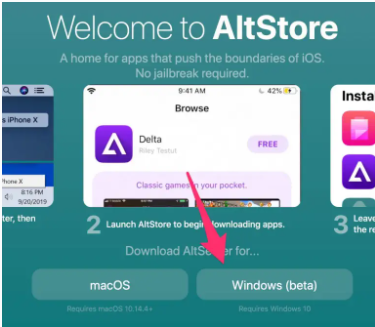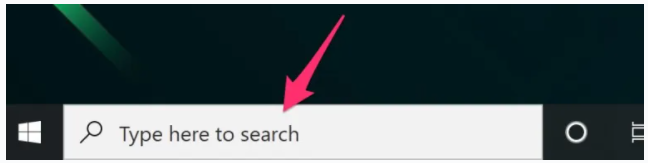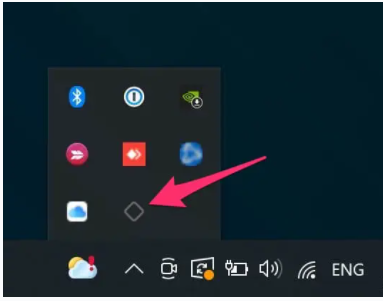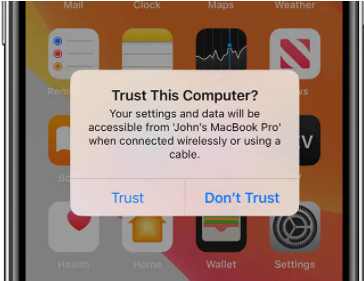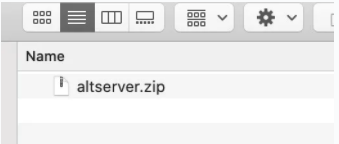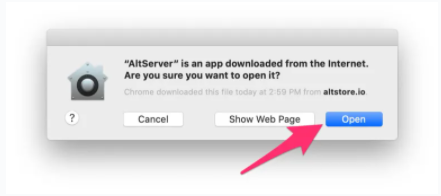Are you thinking on how to install AltSore on iPhone and Sideload iOS IPA file? Well here at Entitled Knowledge, we havez the solution for you. Unlike Android, iOS makes installing programs from third-party sources extremely difficult. If you want to install an iOS software that isn't available on the App Store on your iPhone or iPad, you'll have to use third-party app shops like AltStore.
AltStore is an iOS third-party installer that allows you to sideload and install IPA files on your iPhone, iPad, or iPod touch. It was created to let users to install iOS programs that aren't generally available on the App Store, such as emulators, jailbreaks, customizations, and torrent software, on their devices.
If you want to sideload apps onto your iPhone or iPad, read this guide to learn how to install the AltStore app on your device and use it to sideload programs.
The first step is to download and install AltServer on your computer, whether it's running Windows or macOS. After that, you may install AltStore and sideload iOS apps on your device.
Read Also: 90+ Android Hidden Secret Codes
How to Install AltStore using Windows
Check out the explanations from below.
1. Install the latest version of iTunes
From Apple's website, download and install the most recent version of iTunes (not from the Microsoft Store). If you already have iTunes, make sure you have the most recent version.
You must go down a bit on Apple's website and click the Windows icon next to the "Looking for other versions?" label.
2. Install the latest version of iCloud
Apple's website has the most recent version of iCloud (not from the Microsoft Store). If you already have it, make sure you have the most recent version.
3. Download AltStore
AltStore can be downloaded to your computer. To download the file, go to the official website and select the Windows option.
4. Install AltServer
After you've downloaded the file, right-click it and select Extract here to unzip it and extract all of its contents. Make sure you have WinRAR installed if this option does not display.
Double-click the setup.exe file to begin installing AltStore on your computer after it has been extracted. To finish the installation, follow the on-screen directions.
5. Launch AltServer
Now, using the taskbar's Search area, look for AltServer and open it.
AltServer will be represented by an icon on the taskbar notification area. AltServer is running in the background, as indicated by this.
6. Connect your iOS device to the PC
Now, using a USB cord, connect your iPhone or iPad to your computer.
Unlock your device and opt to trust the computer if prompted. This grants iTunes permission to access your iOS device on your computer.
7. Enable Wi-Fi Sync on iTunes
Enable iTunes Wi-Fi sync for your iPhone in iTunes. Learn how to do that by reading this guide.
8. Install AltStore
Select Install AltStore from the AltServer icon in the taskbar, then choose your iOS device.
9. Enter your Apple ID and Password
It's possible that you'll be asked to enter your Apple ID and password. Enter your credentials because you'll need them to create a signing certificate for sideloading iOS apps with AltStore.
You can create a new Apple ID and use that instead if you don't feel comfortable supplying it.
Read Also: How to Bypass Apple ID Verification
10. Verify your Apple ID profile on iOS
AltStore will be installed on your iPhone in a matter of seconds. After the app has been installed, go to Settings > General > VPN & Device Management, tap on the profile associated with your Apple ID, and then select the Trust button.
On iOS 14 and lower, the setting is called Profiles or Profiles & Device Management.
Check Also: How To Unlock Android Phone Password Without Factory Reset
How to Install AltStore using macOS
Check from below the various ways you can install AltStore using macOS
1. Download AltServer for Mac
To download the AltServer file to your computer, go to AltStore and select the macOS button. It is compatible with macOS 10.14.4 and later.
2. Unzip and install AltServer
To unzip and extract the file, double-click on altserver.zip after it has been downloaded.
Once extracted, a DMG file appears named “AltServer”. Double-click on it to open the file.
If a prompt comes asking you to confirm that you wish to open it, select Open.
As illustrated below, an icon will appear in the menu bar to indicate that AltServer has been opened.
3. Connect your iOS device to your computer
Use a USB cord to connect your iPhone, iPad, or iPod to your Mac, then unlock the device. If a prompt pops asking if you wish to trust the computer, select Yes.
Now, only if you're on macOS Mojave or Catalina, perform the following steps:
- Mojave: Open iTunes and enable iTunes Wi-Fi sync for your iPhone. Read this guide to find out how you can do it.
- Catalina: Open Finder and enable “Show this iPhone when on WiFi”. You can read this guide for the instructions.
4. Click the AltServer icon in the menu bar and install AltStore
Now is the moment to download and install AltStore on your iOS device. To do so, go to the AltServer menu, select Install AltStore, and then select your device.
5. Enter your Apple ID and Password
p>It's possible that you'll be asked to enter your Apple ID and password. Enter your credentials because you'll need them to create a signing certificate for sideloading iOS apps with AltStore.You can create a new Apple ID and use that instead if you don't feel comfortable supplying it.
6. Verify your Apple ID profile on iOS
AltStore will be installed on your iPhone in a matter of seconds. After the app has been installed, go to Settings > General > VPN & Device Management, tap on the profile associated with your Apple ID, and then select the Trust button.
Profiles or Profiles & Device Management is the setting in iOS 14 and lower.
Check Also: How to Track iPhone without Using iCloud
How to Sideload and Install iOS Apps with AltStore
- Download an app's.ipa file to your iOS device. If you already have the IPA file you want to install, you may skip this step. Check out this IPA Library for a collection of IPA files.
- After you've downloaded the IPA file, navigate to the My Apps page in the AltStore app on your device.
- In the top left corner, press the Plus icon. A list of the IPA files you've downloaded will appear. Select the IPA file you previously downloaded.
- If this is your first time using AltStore, you'll be requested to enter your Apple ID and password before proceeding with the installation.
- The app is being installed by AltStore. The installation only takes a few minutes to complete. The app will display in the My Apps page after installation, and you can open it from there or from the Home screen.
Apps can be quickly resigned from your smartphone by navigating to My Apps in AltStore and tapping the "X days" icon next to the app.
.jpg)