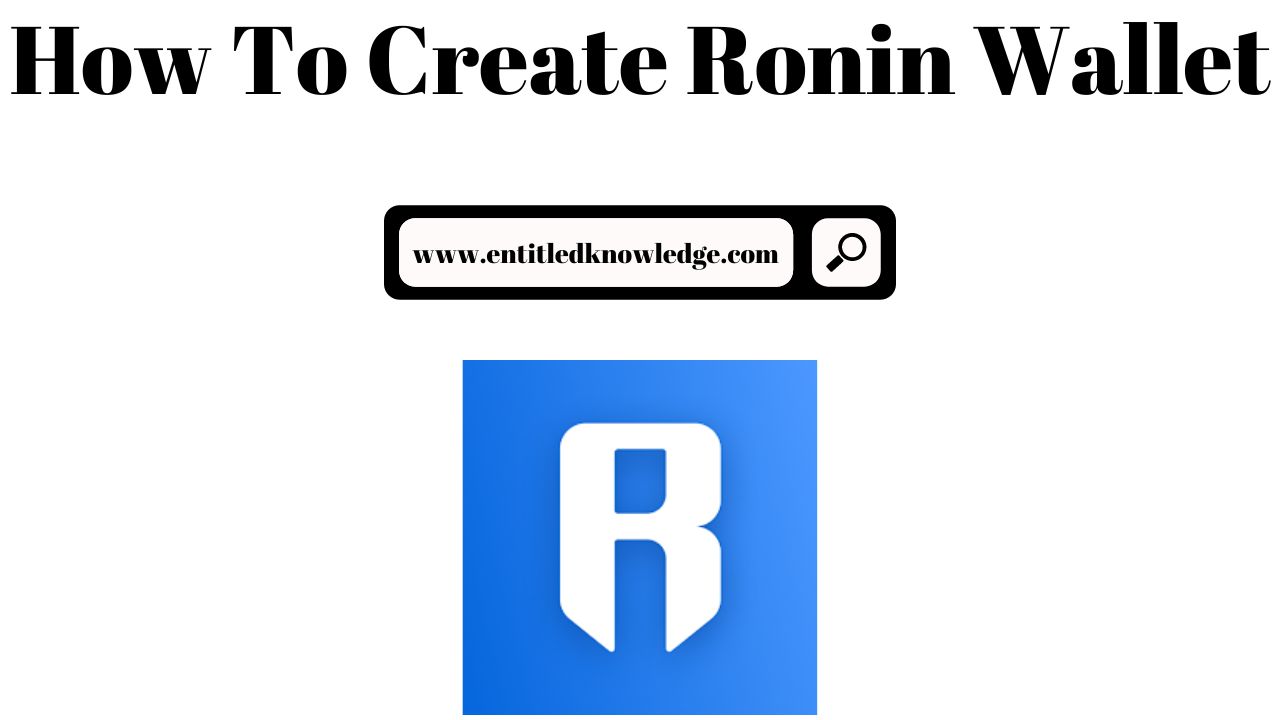
If you want to play Axie Infinity, a popular online NFT-based video game, you'll need a Ronin Wallet. Other decentralized applications are also run on it.
Ronin is an Ethereum sidechain created specifically for playing Blockchain games. It intends to provide people with benefits from Blockchain technology.
Sky Mavis built it to avoid expensive gas payments and to increase congestion on the Ethereum network, which was diminishing player interest in the Axie Infinity crypto game.
It functions as a digital passport, allowing you to make Metaverse moves wherever and whenever you want.
The Ronin wallet is used for the following purposes:
- Keeping Axies, ETH, and other digital valuables safe.
- Having complete ownership of all assets.
- Transacting on the blockchain without paying high gas fees.
After you create a Ronin wallet, you will be able to log in to Axie Marketplace. It's accessible as both a mobile app and a browser extension.
It is normally advised to use the Ronin wallet's browser extension.
Read Also: Best Blockchain Games To Play And Earn Money
How To Create A Ronin Wallet?
How To Make A Ronin Wallet:
Step 1: Open Google Chrome And Go To Ronin Wallet Extension
To begin, navigate to the Chrome addon. You can also use the Firefox web browser. Then, in your selected browser, navigate to the Ronin wallet extension.
Step 2: Select “Add To Extension.”
After you've opened the Ronin Wallet extension, click the "Add to Extension" button in the upper right corner of your screen.
Step 3: Select “Ronin Wallet” From The Various Extensions
A puzzle icon will now appear in the upper right corner of Chrome's navigation bar. Click it to get a list of the extensions that have been added to your Chrome.
Step 4: Click On The “Get Started” Button
When you click the Ronin wallet extension, a pop-up window with a "Get Started" button will appear. To begin the Ronin Wallet setup, click the button.
Step 5: Hit The “I’m New. Let’s Get Set Up!” Button
There are two options on the "Welcome to Ronin Wallet page."
Because you are new here, you must select the first option, "I'm new." Let's get started! To set up your Ronin account.
Step 6: Create Your Ronin Wallet Password
You must now create a secure password for your Ronin Wallet.
In the "Enter Password" section, type a strong password of at least eight characters. Then, to confirm your password, enter it again in the "Confirm Password" section.
Also Check: Multi Currency Crypto Wallet
Then, click the "Create Wallet" button.
Step 7: Get The Recovery Phrase
To access the Ronin wallet, you must first enter a recovery phrase. Click the "Reveal Seed Phrase" button to acquire the recovery phrase.
Copy the received seed phrase by selecting "Copy to clipboard" and storing it in various secure locations.
Your Ronin wallet is accessible to anyone who knows your recovery phrase. As a result, keep it to yourself.
Furthermore, without this recovery phrase, no one, including the Ronin developers, can access your assets and funds.
As a result, once this phrase is lost, there is no way to reclaim your possessions, thus keep them safe at all times.
After you've safely saved your seed phrase, click "Confirm Seed Phrase."
Step 8: Confirm The Recovery Phrase
The final step in the wallet construction process is to check the Recovery Phrase after clicking the "Confirm Seed Phrase" button.
You must first check your recovery phrase and then fill each position with the appropriate word.
If your seed word is "Hello friend," then type 'H' for number one, 'e' for number two, 'l' for number three, and so on.
After correctly filling in each position with the correct word from the recovery phrase, select "Continue."
Step 9: Ronin Wallet Has Been Created For Use
After you click the proceed button, you will see a success message that says "Your wallet has been created." Your Ronin Wallet is now ready to connect to Axie Marketplace.
See Also: How do I create a Bitcoin wallet / Procedures to create a Bitcoin wallet
How To Connect A Ronin Wallet With Axie Marketplace?
Steps To Connect A Ronin Wallet With Axie Marketplace:
Step 1: Visit Axie Marketplace
To begin, go to the Axie Marketplace and then locate and click on the login option in the upper right corner of the screen.
Step 2: Choose Login With Ronin Wallet
There are three login options available. Select the first option, 'Login with Ronin Wallet.'
Step 3: Save Your Username
You must now select a username for your account and enter it in the given column. Then click the save button.
Step 4: Provide The Email Address And Create A Password
To finish the Account Setup process, enter your email address and establish a password for your Axie Infinity account.
Your Axie Marketplace account has now been established.
Check Out: Best Nigerian Crypto Exchange
How To Unlock Ronin’s Wallet?
Steps To Unlock Ronin’s Wallet:
Step 1: Log in to your Axie Infinity account and click the Activate Ronin Wallet button.
Navigate to the Axie Infinity Account main screen and then pick the Activate Ronin Wallet option.
Step 2: Click The “Set Up Email & Password” Option
Now, in the upper-middle of the screen, select the "Set up email & password" option.
Step 3: Provide Your Ronin Wallet Email Account As Well As A Password
Then enter your Ronin Wallet email address and password, and then click the confirm button.
Step 4: Verify Email Address
A confirmation code will be sent to the email address you gave above. Check the confirmation code and enter it in the appropriate space. Then click the confirm button.
Also Read: How To Transfer Bitcoin to My Bank Account?
Conclusion on How to Create Ronin Wallet
You can use your Ronin wallet to access the different applications that are supported by the Ronin sidechain, along with playing the play-to-earn game Axie Infinity.
To play the Axie Infinity game, you must first purchase at least three Axies. To do so, you'll need a MetaMask wallet to transfer Ether to your newly established Ronin wallet.
You can also use a manager's squad to apply for a scholarship to play Axie Infinity. The game is available for PC, iOS, and Android.