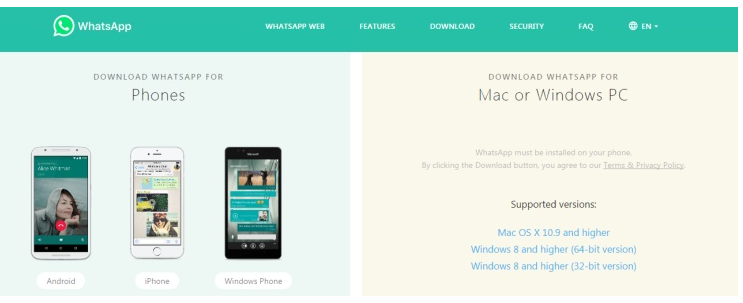WhatsApp Messenger, or simply WhatsApp, is an American freeware, cross-platform centralized instant messaging and voice-over-IP service owned by Facebook, Inc. It allows users to send text messages and voice messages, make voice and video calls, and share images, documents, user locations, and other content.
What can you do with WhatsApp Web?
For beginners, WhatsApp Web lets you access all the chats from your phone, on your PC or laptop. You can even compose and reply to messages. You can set it up to send notifications to your browser. It even lets you attach photos and files like you can on your phone. You can do almost pretty much everything, except for making audio and video calls. There are two ways of using WhatsApp Web.
Using the WhatsApp desktop client
One of the simplest ways you can access your WhatsApp on your PC is by downloading and installing the desktop software.
Click below to download the App
Make sure that your WhatsApp client is updated on your mobile phone. The following steps are needed to connect WhatsApp Web to your phone.
Enabling WhatsApp Web on the phone
First, we need to connect the phone to the laptop. On Android phones, go to Menu, then select WhatsApp Web. If you’re using an iPhone, go to the Settings, then select WhatsApp Web/Desktop.
Open web.whatsapp.com on a web browser
If you're on the move or don't want to download a separate WhatsApp client, you can access it on a web browser. On your PC or laptop connected to the internet, access http://web.whatsapp.com.
If you are using the desktop software, the program should load with the QR code displayed on the screen.
Scanning the QR code on the phone
The camera on the phone should be enabled by now. Point the phone at the QR code shown and scan the code. Once this is done, your phone and your PC will be connected to your WhatsApp account. You can browse through open conversations and your contact list using the interface. You can now conveniently communicate on WhatsApp without having to look at your phone. Tell us what you thought about this feature and share your tips on how to use WhatsApp better.