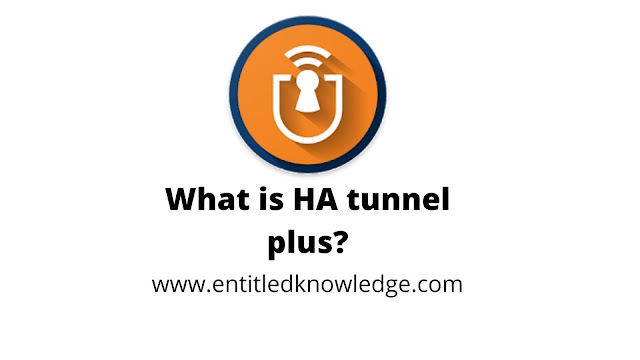HA Tunnel plus is now one of the most used VPN world wide for injecting host for free internet with its numerous protocols and connection method, HA Tunnel plus developed by art of Tunnel is a well known VPN for many many projects of which the most important purpose and use of this app is for getting free internet.
We use internet for many purposes because it keeps us connected with things that can only be found online. Most ISP and internet providers are very expensive some people out there can not afford to get internet bundles. That is the main reason why the need for free internet was introduced. We want to overcome restrictions that keeps us away from from our aims and majority of us are used to the internet that a day ca not pass without us going online.
Also, free internet can be of utility for students that have to follow courses online. In addition, free internet can be used to download courses, heavy files and streaming online without bordering of a date plan for it to finish.
What is HA Tunnel Plus?
HA Tunnel plus being an application preceding the famous tunnel application we know of (Anony Tun). It is an application developed by art of tunnel. This VPN tunnel functions the same ways as Anony Tun but with a slight difference. HA tunnel plus uses as SSH2.0.
The developer of this software made this to easily control flood of servers and have full access over the servers than clients to securely limit it access by clients. So we can say the developer had a real good vision before developing HA tunnel plus.
How to create HA tunnel internet files
Before creating HA tunnel plus free internet files, you will need to take into consideration some basic requirements. These requirements will be your working items to use with the app. If you do not have the below requirements, then you wont be able to create a free internet configuration file.
Requirements
- HA tunnel plus
- Working Bug Host. Click here to get working bughost.
- Determination and patience
Being a long section on its own, we have made a separations on this. This covers varieties of methods that will guide you obtain free internet bug host by using two easy methods that is how to check the host and you follow this article to know how to create an HA tunnel plus free internet file.
MUST READ: How to find working Bug Host
Creating HA Tunnel plus free internet hat file
Follow the below steps to successfully create a free internet hat file.
- Step 1: Download HA tunnel plus from here the open the application.
- Step 2: Now served with a dashboard you will be able to setup your server, port, connection mode. The first thing you will need to do is to select the connection mode if already you have gotten a host from the first method given in the tutorial on how to find working bughosts for free internet, Then in the selection of connecting mode select SNI ( SSL/TLS). If you have gotten the host from the 2nd method as shown in the article on how to find working host then you can go with HTTP, TCP or SNI connection mode.
- Step 3: With this TCP mode, you will need to generate a payload. To generate a payload, click on the hamburger sigh just at the top left corner of the app and click < > payload generator to get access to the payload generation section.
- Step 4: After you must have done the above, enter your own host in the field required. Next select the method you are to use. I suggest you select HTTP Bug. This actually means that your host is a bug found in the HTTP section of the web server though you can still select the good method that is to put information from the web server for the HTTP version; select HTTP/1.1, set HTTP Headers, Tick Keep Alive, User Agent and Online Host importantly. This option stipulates the client, middle man and the server. So ensure they are checked. When done, click on GENERATE.
- Step 5: Check your payload if everything is set well what you should put into consideration to check here is the host link. By default, the payload will set all host to http some host can not be accessed by http so you will have to add 's' to the http so it will be https://myhost.com.
- Step 6: Now all has been configured for the host. Click on START and check the Log tab to see if you are connected to the server.
If you are to use the host for SNI injection, then see how you will do as shown below;
Step 1: In the connection mode section, select SNI (TLS/SSL)
Step 2: Enter your host you want to inject. If you don't know how to get a working host then click here to know how to find working host for free internet in any country. Select port 80 or 443.
Step 3: Now click on START and you will get connected to the server.
Note: Don't just expect that you will just grab a host and create a working file for free internet. You will have to be really patient in order to succeed. Make sure you try out the different Connection Modes to see which works best for you.
For more free internet tricks, join us on Telegram. Click the link below to join us on Telegram.
For more information and reference, visit AiM Tutorials.